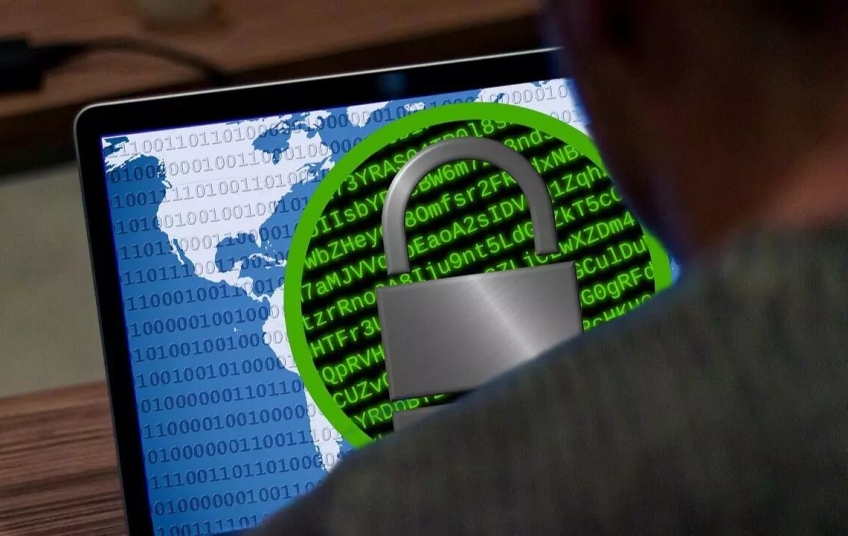Most users around the world use the Windows operating system, in any version, on their computers. One of the great advantages of this software is that it has many security features that we can take advantage of to prevent cyberattacks. If you're worried about your PC getting infected with some type of ransomware, there's a Windows feature that can protect you.
Ransomware is a malicious program that restricts access to certain parts or files of the operating system upon installation. Cybercriminals often demand money in exchange for removing the restriction from infected computers, but that doesn't guarantee you'll recover your documents. Sometimes, attackers don't return the encrypted information after hacking you, and experts recommend against giving in to blackmail.
Computer security professionals always advise caution when downloading and installing files, especially from suspicious websites or messages from unknown users. However, no one is safe from a ransomware attack on their PC. For this reason, it's always wise to be cautious, and it's best to activate all available protections in Windows.

The truth is that Microsoft's operating system has a tool specifically designed to address data ransomware. Activating it is very simple and the process is completely free, and it can save you from trouble. In this article, we'll tell you everything you need to do to enable this protection in Windows so that your content stored on your PC isn't at risk.
Protege Windows contra ransomware
Windows has many security tools. In fact, it's one of the reasons why users continue to prefer this operating system to other options on the market. However, we don't always take advantage of all its benefits. You've probably never activated ransomware protection in Windows and don't even know how to do it. But don't worry: the step-by-step process is very simple. As they say, "prevention is better than cure", and so, here's the process:
-
First, go to Windows Settings. You can do this from the Start menu or by pressing the Windows key and the "i" key simultaneously.
-
A window will open on your screen, and you'll need to click on "Privacy and Security" on the left.
-
Among the options that appear, the one that interests you is “Windows Security”.
-
Once inside, tap "Virus & threat protection" to open a new window.
-
Without changing the section, scroll to the bottom, where you will find the option "Manage ransomware protection".
-
Finally, enable the “Control access to folder” option.
As Windows explains, this feature "protects your files, folders, and device storage areas to prevent unauthorized changes from malicious apps". This means that if you accidentally install ransomware on your PC, it won't be able to protect access to any of your documents.
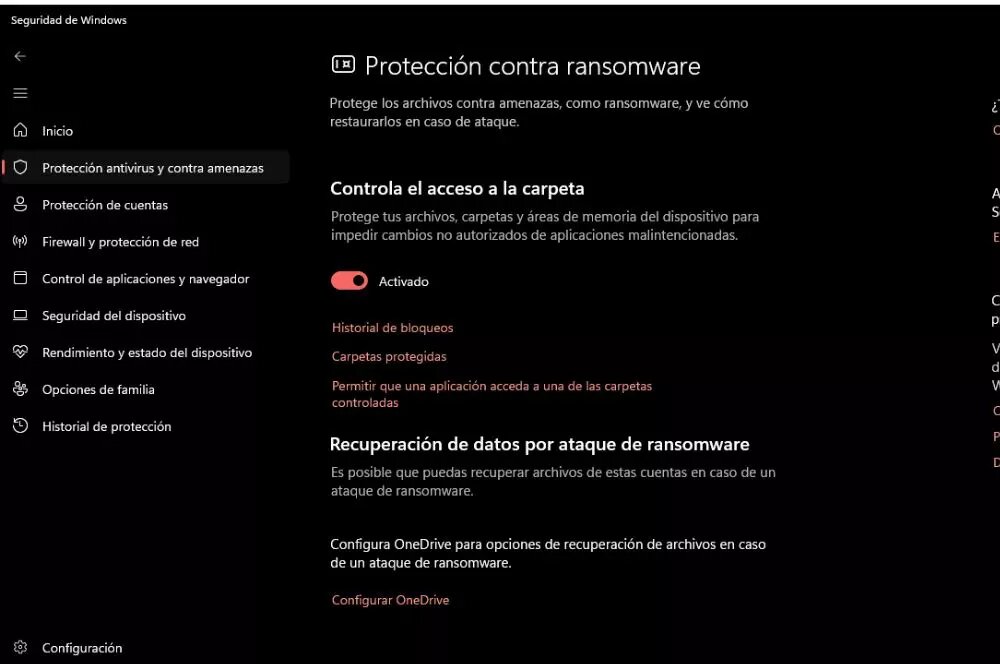
From the same tab where you enabled the "Control folder access" feature in Windows, you can see the folders you've protected. By default, the Microsoft operating system saves the Documents, Pictures, and Videos folders. In this area, you can add other folders if you have any files stored in them that you don't want to be deleted under any circumstances.
Additionally, you can also set a blocked app to allow access to protected folders. If you do this, make sure the program isn't fraudulent.
Tips to avoid ransomware on your PC
Ransomware is a serious threat that can compromise the data stored on your computer. It's not enough to simply have this feature enabled on your Windows system; you should also consider a series of tips that cybersecurity experts always give. First and foremost, it's best to keep your software updated with the latest version available. Cybercriminals often exploit vulnerabilities that brands tend to fix as soon as they detect them with updates.
It's also crucial to have a good security program. Windows already has a built-in antivirus, Microsoft Defender. However, you can subscribe to a paid option that offers greater security.
It's also a good idea to back up important files. You can store them on an external hard drive or on secure cloud services like Google Drive, OneDrive, or Dropbox. Ideally, you should make regular backups.
Of course, you should be wary of links suspected of being fraudulent. Many scammers send fake emails inviting you to click on malicious links. You should be especially careful if they ask for your personal or banking information or ask you to download software from unofficial sources.