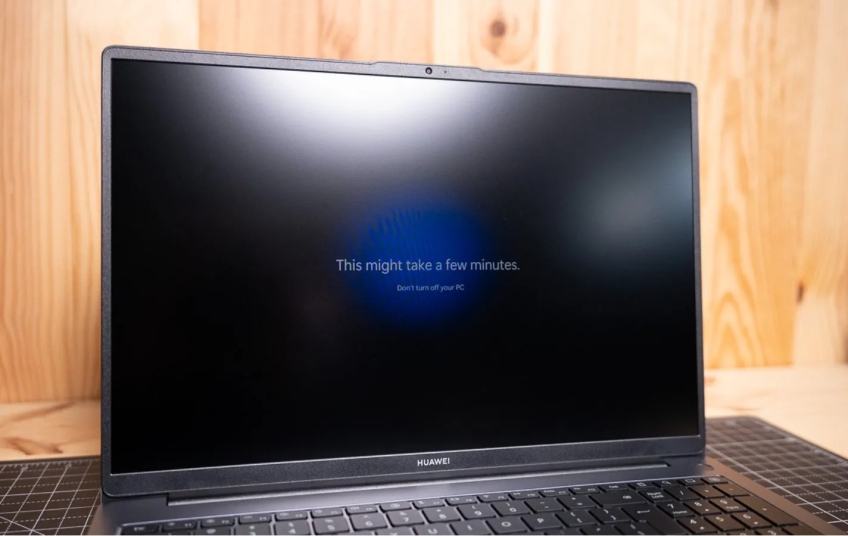When we're using our computer and the system suddenly becomes unresponsive, we usually use the classic method: pressing Ctrl+Alt+Supr simultaneously. This brings up a pop-up menu where we can shut down or restart the system. However, there's a hidden option in Windows 11 that allows us to perform this procedure if the PC freezes completely and there's no way to click the Start button.
You're in the middle of a game playing your favorite shooter, or you're working remotely and doing your job, and suddenly everything stops working. You can't move the mouse or type. You're not alone; these kinds of situations unfortunately happen all too often, and the only solution is to shut down or restart your computer.
The causes of the freeze can be a mystery, but, far from it, according to Microsoft support documentation, it was probably caused by conflicts in drivers (when connecting a USB device or when starting a game), RAM memory errors (blue screens with error codes), overheating of CPU and GPU components (high workload or poor cooling) or by the execution of corrupt files (failed updates, improper shutdown, file damage and errors when opening applications).
In any case, in addition to the classic menu, which appears as a result of the Ctrl+Alt+Supr key combination to shut down, restart, log off or activate the Task Manager, among other options, there is a setting that seems to replicate the physical power button of the PC, with a quick restart without having to go through a security question filter.
How to access emergency restart in Windows 11
During the last few weeks, some users have had to deal with certain update problems that have caused real headaches, which has led to the use of a simple and direct method to solve them in case the computer becomes completely unusable for a few moments.
If you can't use your apps normally and you're not even allowed to tap the Start icon to restart your device, it's best to move on to the next step. In this case, you'll also need to use the Ctrl+Alt+Supr shortcut, but this time look in the bottom right corner for the power symbol. First, hold down the Ctrl key and, without releasing it, click the button to navigate to the section known as Emergency Restart. Select OK to restart your computer immediately.
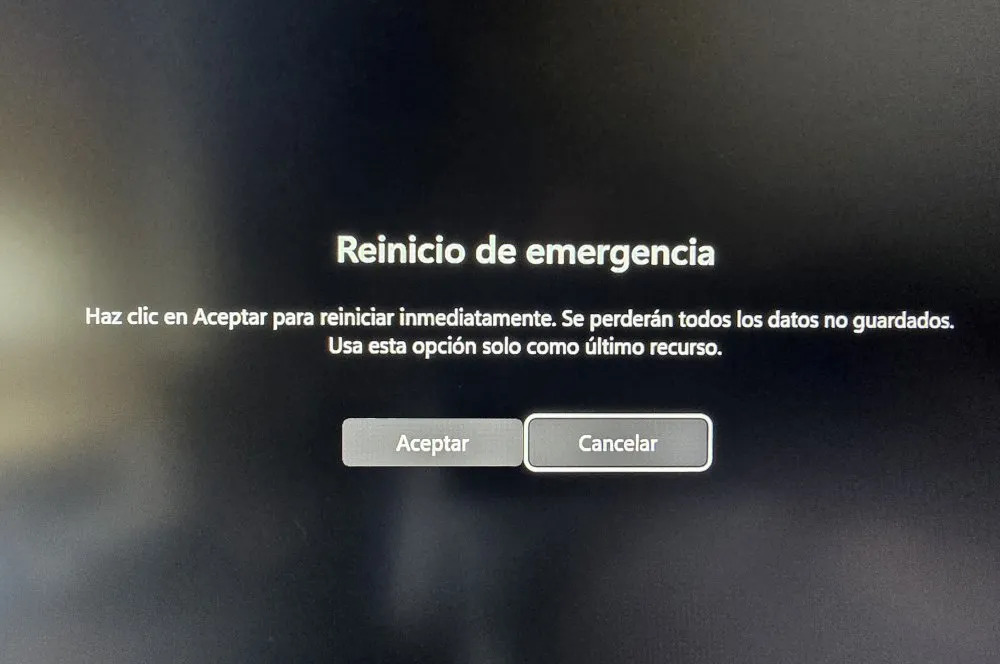
Use it only if there is no other alternative
However, Microsoft warns that this function should only be used as a last resort, as it carries a number of specific risks, since it does not allow processes to finish organically:
-
Deleting data that you haven't saved.
-
File corruption.
-
Damage to the system or hard drive.
It's best to save all the documents you were working on or click "Save Game" if you were in the middle of an important mission to avoid losing anything important. This should only be used when your PC is unresponsive and other options, such as normal startup, are not possible. After performing a forced restart, you should check that your computer is working perfectly and that no critical errors have occurred. Remember that this functionality is not exclusive to Windows 11; it can also be used in Windows 10, as it has been available for several years.
| Passed | Action to be Taken | Native Windows Tool |
|---|---|---|
| 1 | Review the source of the critical error | Event Display (eventvwr.msc) |
| 2 | Verify the integrity of the system files | System File Checker (sfc /scannow) |
| 3 | Analyze the health of the RAM | Windows Memory Diagnostic (mdsched.exe) |
| 4 | Check for errors on the hard drive or SSD | Error Checking Tool (chkdsk /f /r) |
| 5 | Make sure your drivers are up to date | Device Manager |